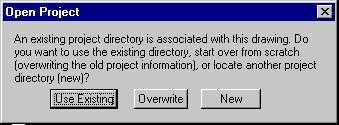
A project folder is created when you start a simulation in Desktop Radiance. The project folder name is the same as the AutoCAD drawing name, and the default location is the Desktop Radiance install path e.g., C:\Program Files\Desktop Radiance. This is similar to how MSWord defaults to a directory called personal for saving word documents. If you chose to save the autocad drawing in a different location, for example the first level of C: drive, then the project folder will be created on the first level of C: drive also.
If the drawing which you want to start the simulation and rendering of is sharing the name of another project and/or drawing, you will be prompted with the Open Project Dialog box. If Use Existing is selected, the information in the existing project folder will be used and new information added to the existing project database. Information will not be overwritten, but if significant changes have been made, overwriting the project may be recommanded. If New is selected, you may be prompted by another dialog box to locate and create the new directory.
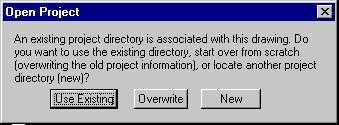
Figure 8. The Open Project dialog box
When the project folder or database files have been deleted, the following dialog boxes will appear. They appear after attempting to start a simulation. They first inform you that the project database cannot be found(Define Project). Then an open file dialog box will appear. At this point, either find the database file called dradproj.mdb if it still exists or click OPEN to create a new one.
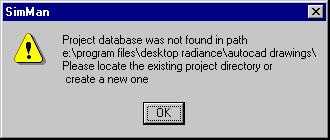
Figure 9. The Locate Project dialog box
This will bring up the Create New Project File dialog box(Define Project). Selecting Yes will create a new project folder with the given name.
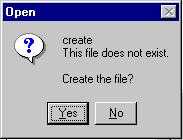
Figure 10. The Create New Project File dialog box