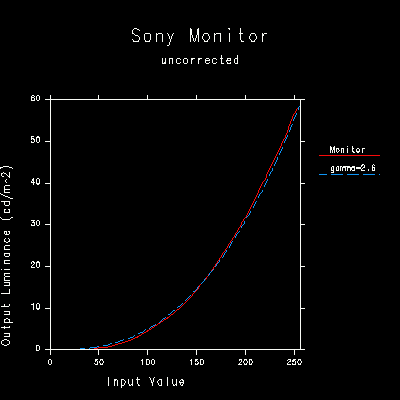
Most graphics display monitors, particularly cathode ray tubes, exhibit a non-linear response function with respect to input voltage. In most cases, this response function follows a "power law," meaning that the output luminance is proportional to the input signal raised to some power, or gamma.
Figure 1 shows the measured response of an uncorrected 20" Sony Trinitron monitor and a close fit using a power law curve with a gamma of 2.6. Typical monitor gammas vary between 1.8 and 3.0, with the mean somewhere near 2.4. The exact response also depends on the brightness and contrast settings.
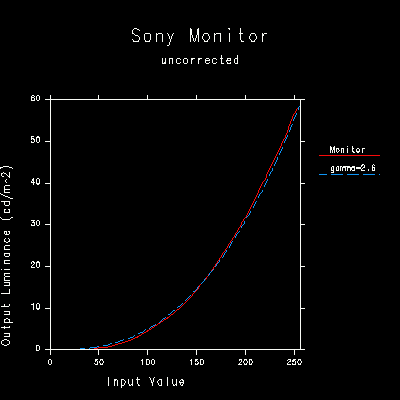
Figure 1. A typical monitor response function, fit to a power law curve.
Once you have adjusted the brightness and contrast controls on your monitor to your liking, the following chart (Figure 2) may be used to determine what your combined system response is. To use the chart, simply match the average brightness of the horizontal black and white lines on the left side to a patch on the right side. Standing back or blurring your vision may help to make the comparison easier. The number in the matching patch tells you what your system gamma is.
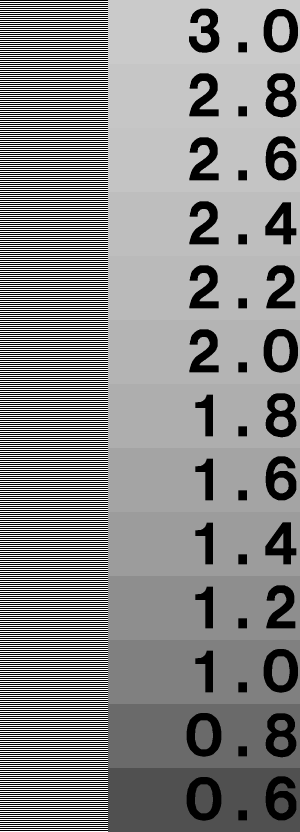
Figure 2. A chart for determining your system gamma value.
If your system includes a command or utility to adjust the system gamma response, you may use this program now to adjust your response function to match a specific value in the chart above. In most cases, you want to target a standard gamma value of 2.2 for the correct display of typical captured images such as those found on a PhotoCD.
On a Macintosh system, go to the monitors screen and try adjusting the gamma response or using a special gamma of "uncorrected".
On an SGI system, su to root then run the gamma utility to set a value of between 1.0 and 1.4 to get an overall system response of 2.2. Since most SGI monitors have a natural gamma of around 2.6, the overall system will be equal to 2.6 divided by whatever system gamma correction is in place.